The first start
As in the past the first Visual Studio start requires some post setup configurations. I do not know why they are writing 'This might take a few minutes', but okay they will know what they do. In fact it need only a few seconds on my computer.
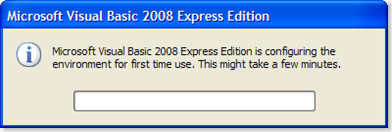
After configuration you will see the VS window with opened start page.
The evolution of GUI
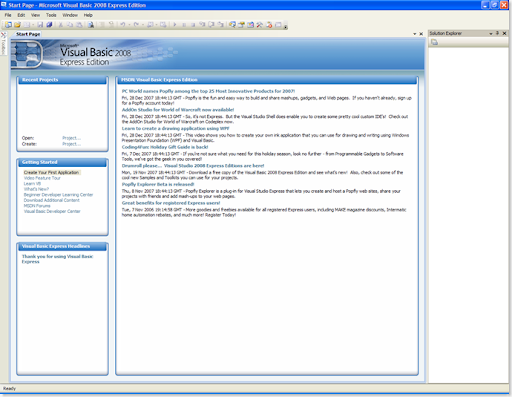
On the first look you will see a few UI changes. The rounds are edges. While the old start page was filled with rounder edged - the new more modern looking design is more edged. The main areas in the start page are as before: MSDN feed, recent projects, getting started and Visual Basic Express Headlines.
The Menu has also redesigned. The selected item is not only shown in a different background colour it gets a 3D Effekt

The active Tab gets a other back colour so if you have many files opened you can easier see where you are.
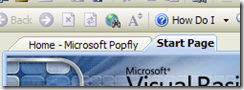
Creating a new Project
The formally included project types : Windows Forms Application, Class Libary and Console Application are extended by WPF Application and WPF Browser Application to meet the new features of .NET 3.5. The express Editions are limited to the .net Framework 3.5 - the can not build projects for .NET 2 and 3.0 like the full Visual Studio 2008 Versions. But such a feature is more interesting for professional Developers than hobbyists which the express editions are made for. If you want to develop .net 2 with Express Editions you have to Download the 2005 ones. But in most cases the .net 3.5 framework will be a good choose since it implement as far as I know all features of .net 2.
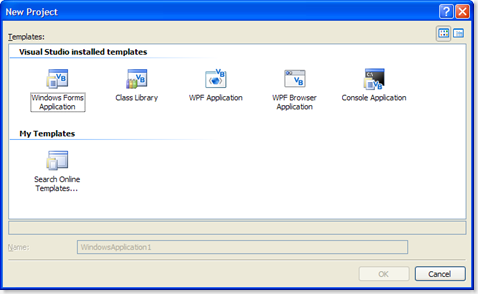
Windows Forms Application
Business as usual - everything is there where I was before. No real amazing changes except the 'Element Host' for Windows Presentation Foundation Controls. This feature will as far as I think become important, since WPF will get more and more important. So a Control for hosting WPF inside a Windows Form is a good invention.
WPF Application / WPF Browser Application
Here you can not really speak of changes since the project type is completely new. Okay there was an Plug-in for allowing VS 2005 building WPF Projects but I was not as good as the real support in VS 2008.
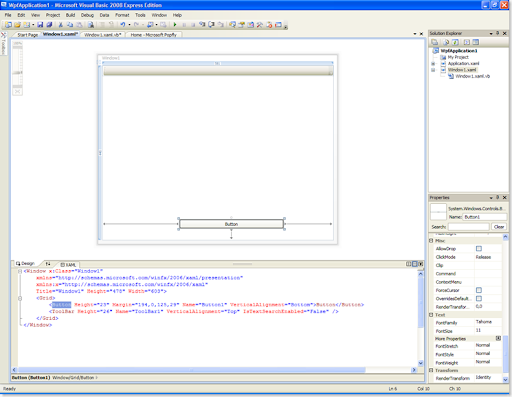
The designer layout reminds me to the Visual Studio layout for web projects. You can view the visual designer in the top of the window and at the button the XAML Code. Other possibilities are: Only view XAML or only view the visual Designer. The right part with solution explorer and properties are like in other projects. But in XAML windows and for XAML Controls you are able so search after special properties.
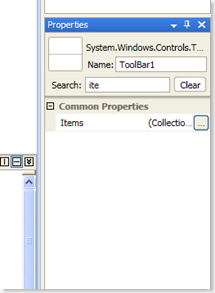
Application Properties
Here are many changes compared to the past. This changes are not related to special project types.
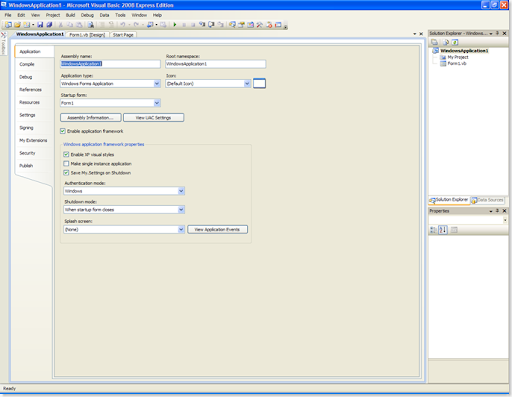
Tab Application
"View UAC Setting"
Since Windows Vista introduced the User Account Protection (UAC) applications must be programmed in mind of this feature. So now you are able to configure easily the UAC requirements for your applications.
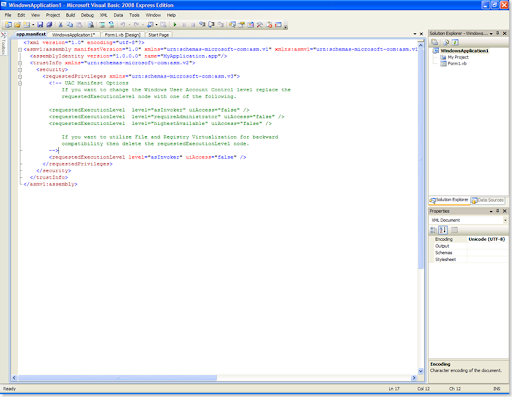
Tab Resources
Access Modifier for Resources. Now it is possible to select the public or friend modifier for all your Resources
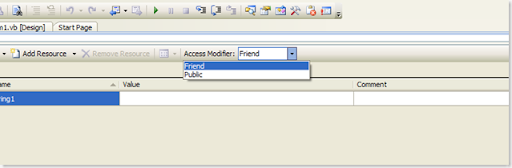
Tab Settings
Access Modifier for Settings. Now it is possible to select the public or friend modifier for all your Settings.
Tab My Extensions
With this complete new feature you can easily add, view, or remove extensions to the My namespace.
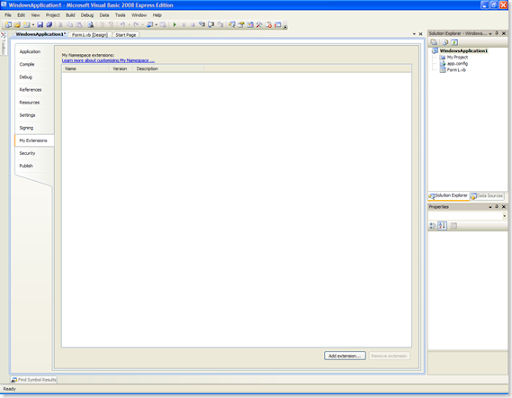
Will be continued soon.